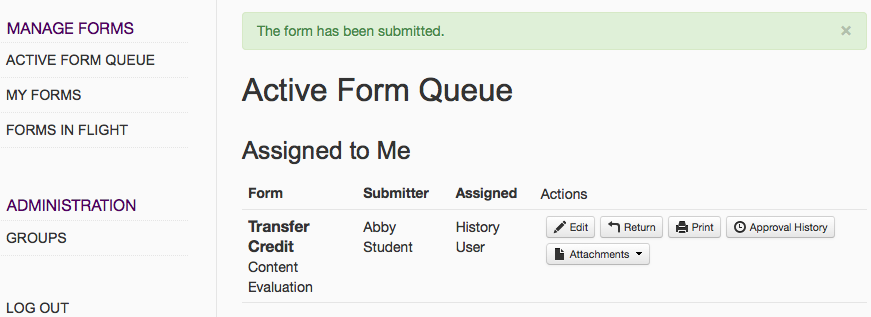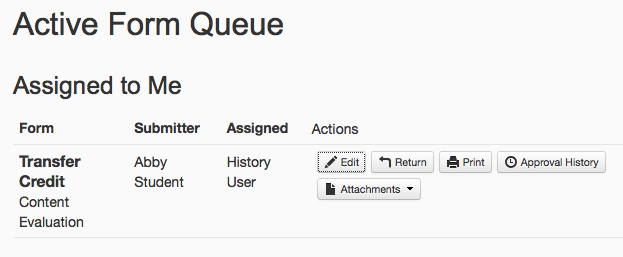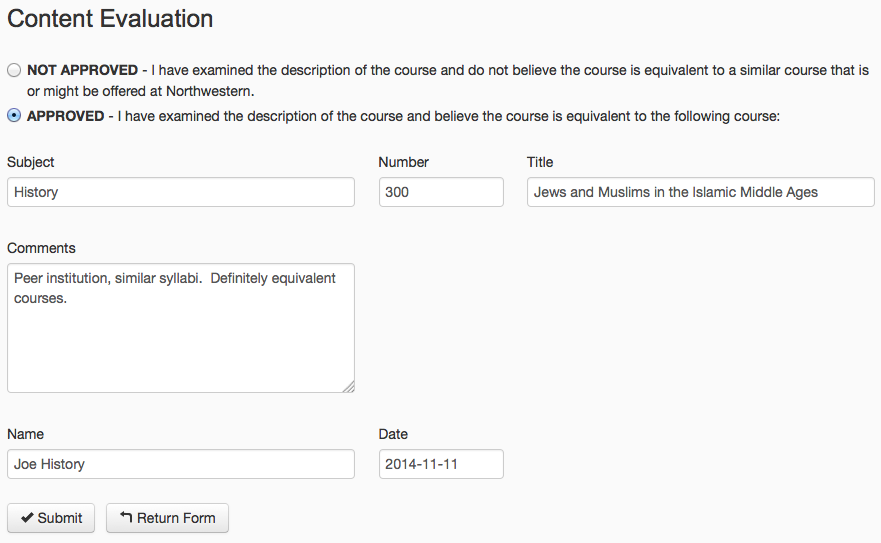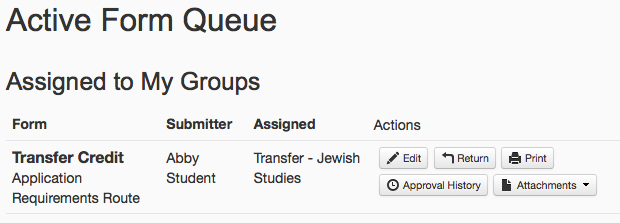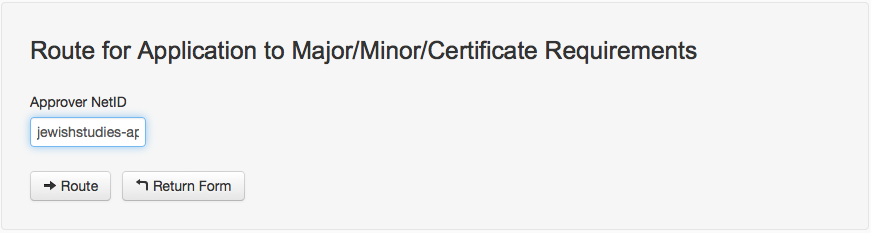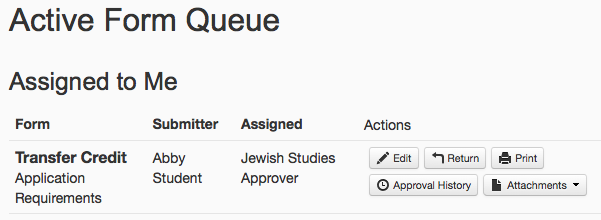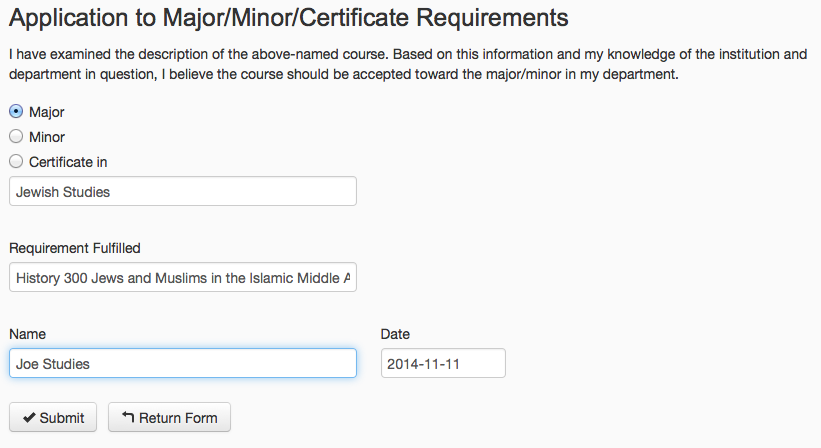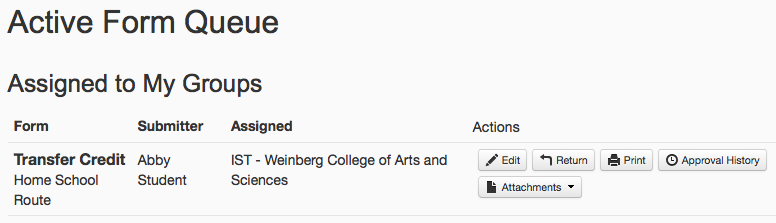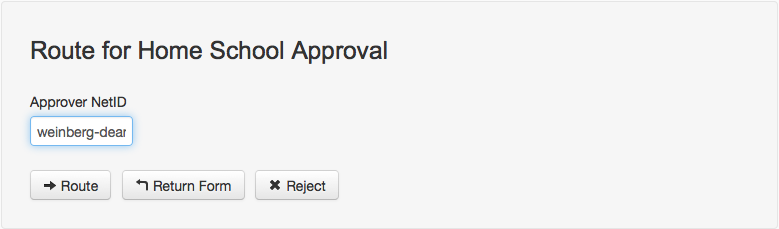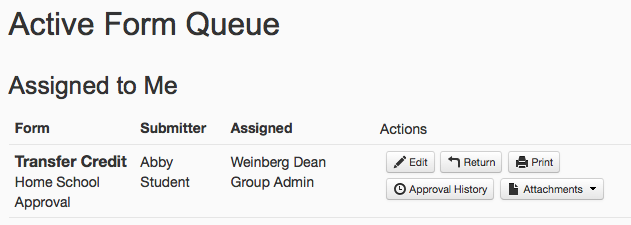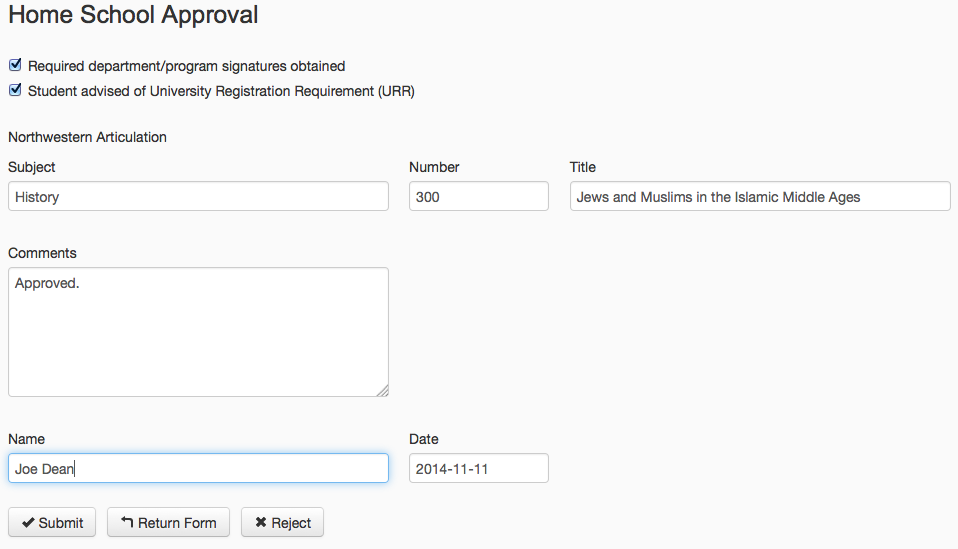Within each department someone or a small group is designated to receive incoming forms then route them to whoever is responsible for evaluating the course to see if there is an equivalent Northwestern course.
...
The router will be returned to their Active Form Queue with a confirmation message that the form was submitted.
...
The approver will be returned to their Active Form Queue with a confirmation message that the form was submitted. The form is now routed to the router(s) in the appropriate Dean's Office.
| Info |
|---|
In this example, the router and approver are the same person. Note that the form remains in their queue. |
| Tip |
|---|
A form cannot be rejected in this section as it may count as a general credit. |
Once the approver has determined if the course should be approved or not they locate the form within their Active Form Queue and click the Edit button in order to update the form.
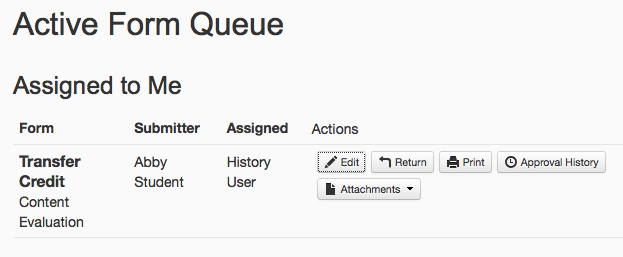
The approver then scrolls down the form to the Content Evaluation section where they can provide the appropriate responses and click the Submit button when done. Alternatively they can click the Return Form button to return the form to the student so they can clarify or provide additional information.
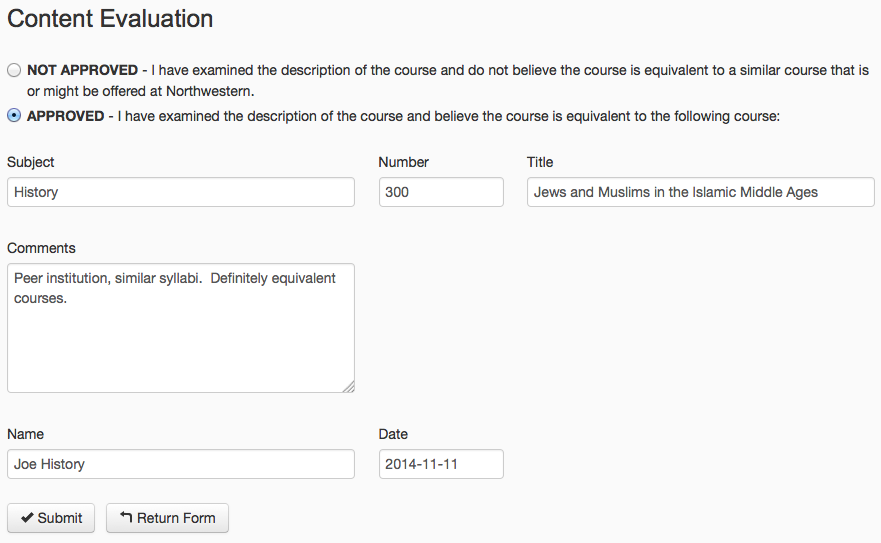
The router will be returned to their Active Form Queue with a confirmation message that the form was submitted.
| Info |
|---|
Often the form stays in the same department. However, in this example History is responsible for evaluating the course and Jewish Studies is responsible for applying the credit to a Major or Minor. |
After the department responsible for evaluating the class has approved the class or not, the form is routed to the designated router(s) within the department responsible for applying the credit to a Major or Minor and it will appear in their Active Form Queue.
| Info |
|---|
If the credit is not being applied to a Major or Minor, no department will be assigned to determine if the credit can be applied to a Major or Minor. The form is routed directly to the Dean's Office |
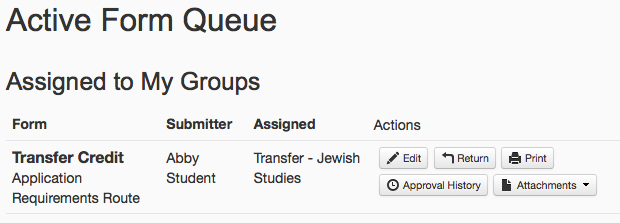
The router will then click the Edit button for the form and scroll down the form until they reach the Route for Application to Major/Minor/Certificate Requirements section. There they will enter the NetID of the person who will indicate where the transfer credit will be used and then click the Route button.
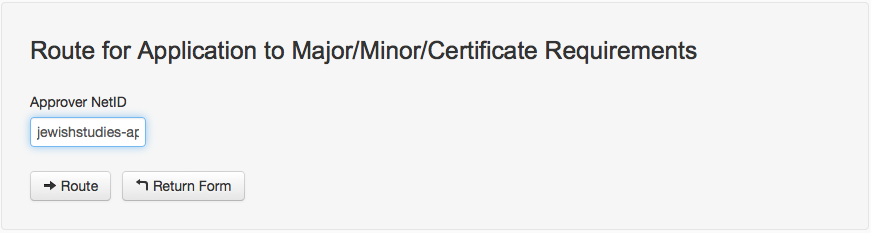
They will then be returned to their Active Form Queue where a message indicates "The form has been submitted."
Approving Transfer Credit (Department to Review Requirement Fulfillment)
| Info |
|---|
| title | Who can Approve, Reject, or Return a form? |
|---|
|
These actions are normally performed by a dean or adviser. |
When the approver logs in they will find the form in their Active Form Queue.
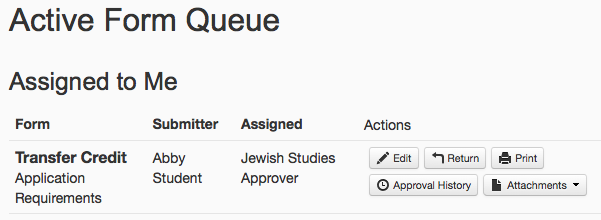
The approver needs to click the Edit button to update the form then scroll down the form until the reach the Application to Major/Minor/Certificate Requirements section where they can provide the requested information and click the Submit button when done.
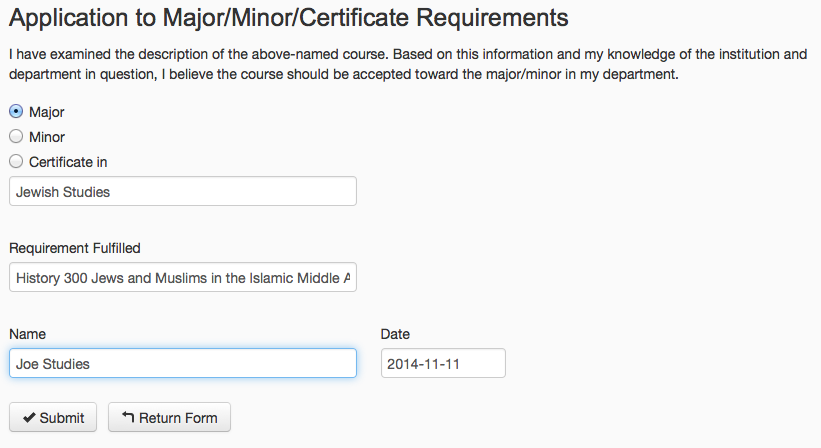
The approver will be returned to their Active Form Queue with a confirmation message that the form was submitted. The form is now routed to the router(s) in the appropriate Dean's Office.
| Info |
|---|
| title | Who can Approve, Reject, or Return a form? |
|---|
|
These actions are normally performed by a dean or adviser. |
The Dean's Office router will find the form in their Active Form Queue.
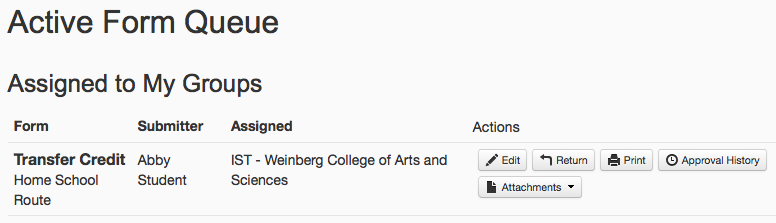
They will then click the Edit button and scroll down the form until they reach the Route for Home School Approval section. The router will enter the NetID of the approver within the Dean's Office then click the Route button.
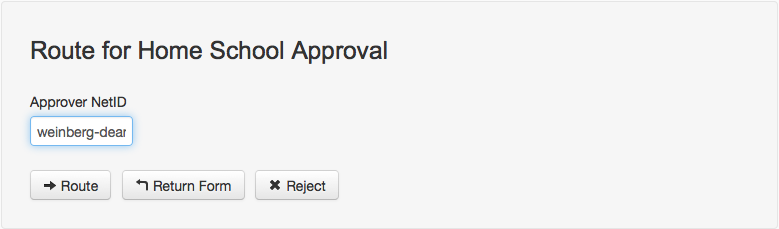
They will then be returned to their Active Form Queue where a message indicates "The form has been submitted."
Approving Transfer Credit (Dean's Office)
| Info |
|---|
| title | Who can Approve, Reject, or Return a form? |
|---|
|
These actions are normally performed by a dean or adviser |
When the Dean's Office approver logs in they will find the form in their Active Form Queue.
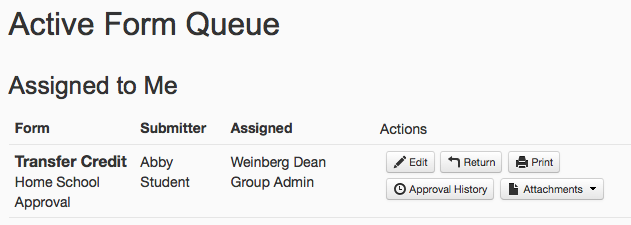
The Dean's Office approver needs to click the Edit button and scroll to the bottom of the form to complete the Home School Approval section.
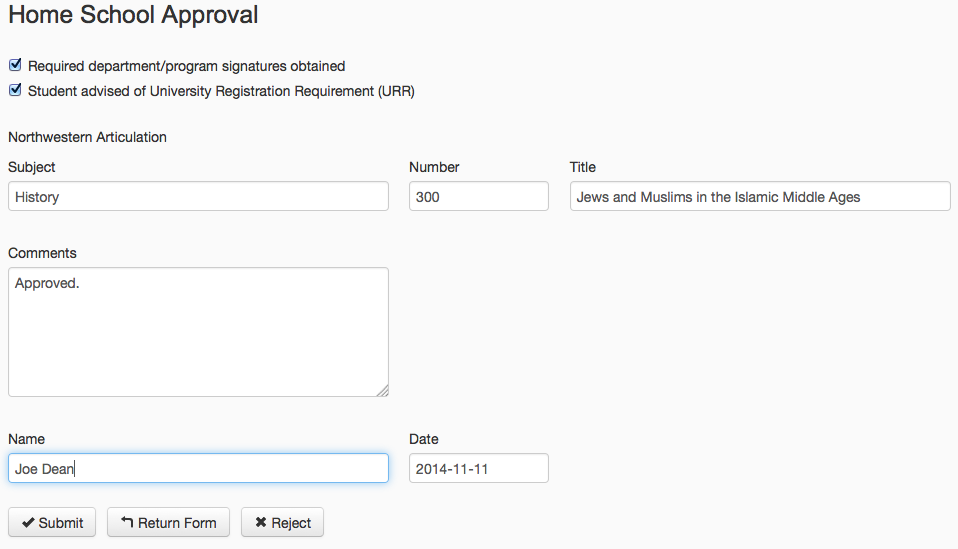
| Info |
|---|
If Reject is selected, a dialog will appear and you can explain the rejection there, not the in the Comments field in the above image. |
After completing the fields and clicking the Submit button they will then be returned to their Active Form Queue where a message indicates "The form has been submitted."
Sending Transfer Credit to Registrar’s Office
| Info |
|---|
| title | Who sends the form to the RO? |
|---|
|
Whoever in the proposed school that initially routed the Transfer Credit sends the form to the RO. |
Forms that have been approved need to be sent to the Registrar’s Office. Before sending the form to the RO, update whatever internal documentation you have that needs to be updated.
To submit a form to the RO whoever in the proposed school initially routed the form needs to locate the Transfer Credit in their queue, click the Edit button then scroll to the bottom of the form and click the Submit button in the Submit to Registrar’s Office section (excerpt below).

Once the form is submitted they are returned to their Active Form Queue where a confirmation message will be displayed. The form will be sent to the RO where they will process the request, print the form to Image Now, and archive the form.